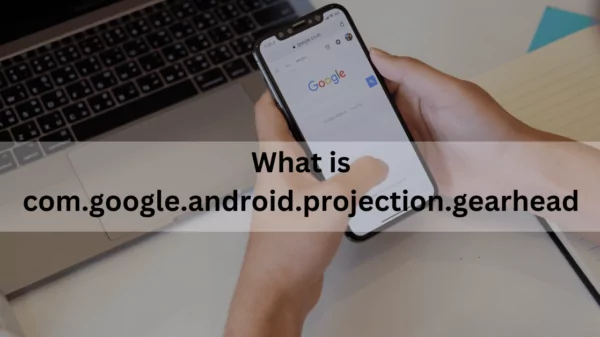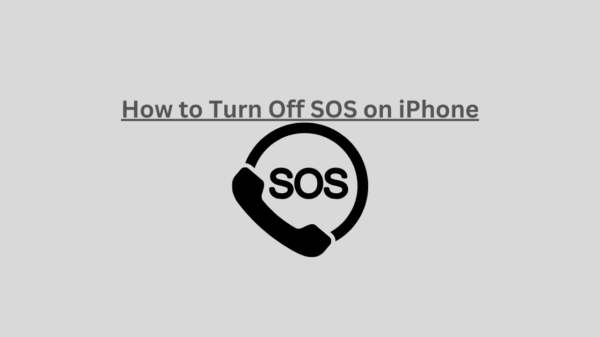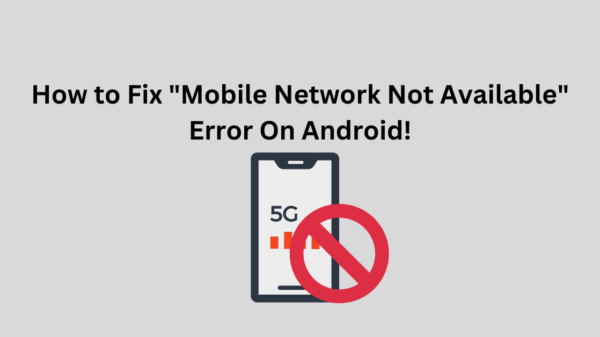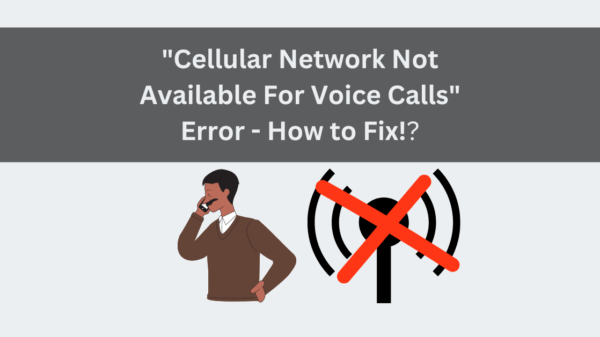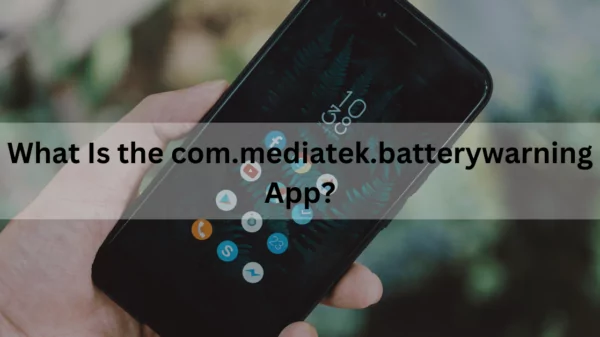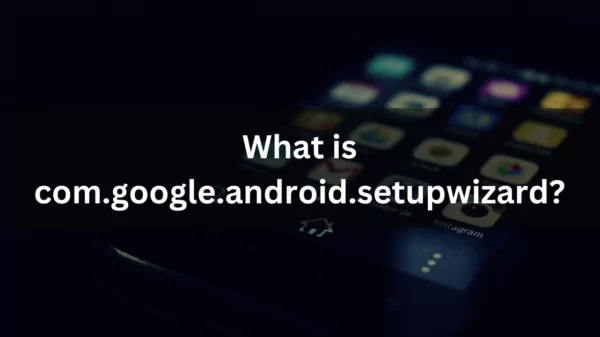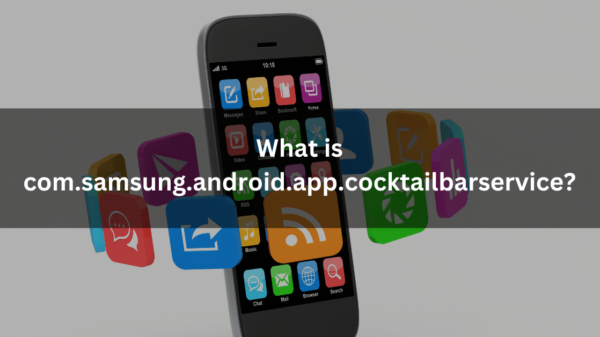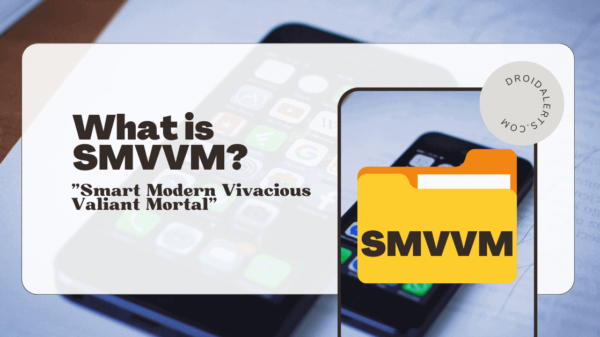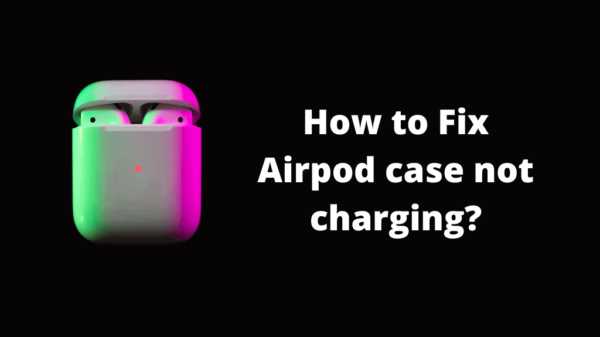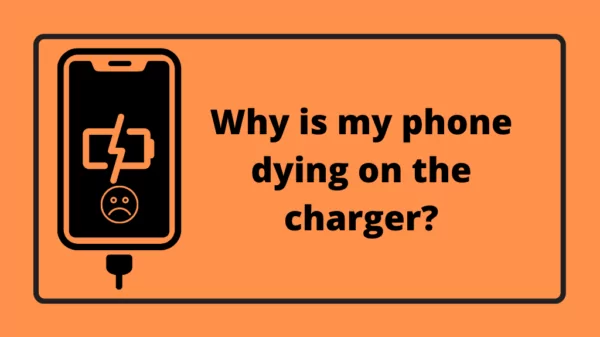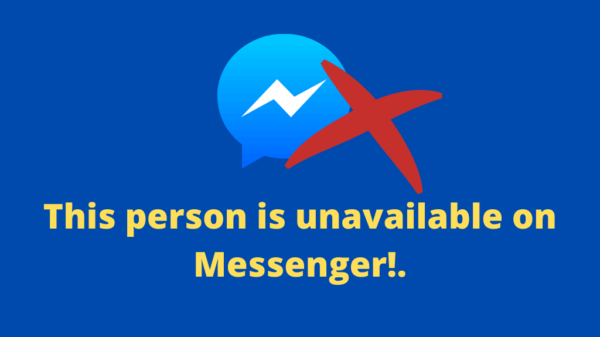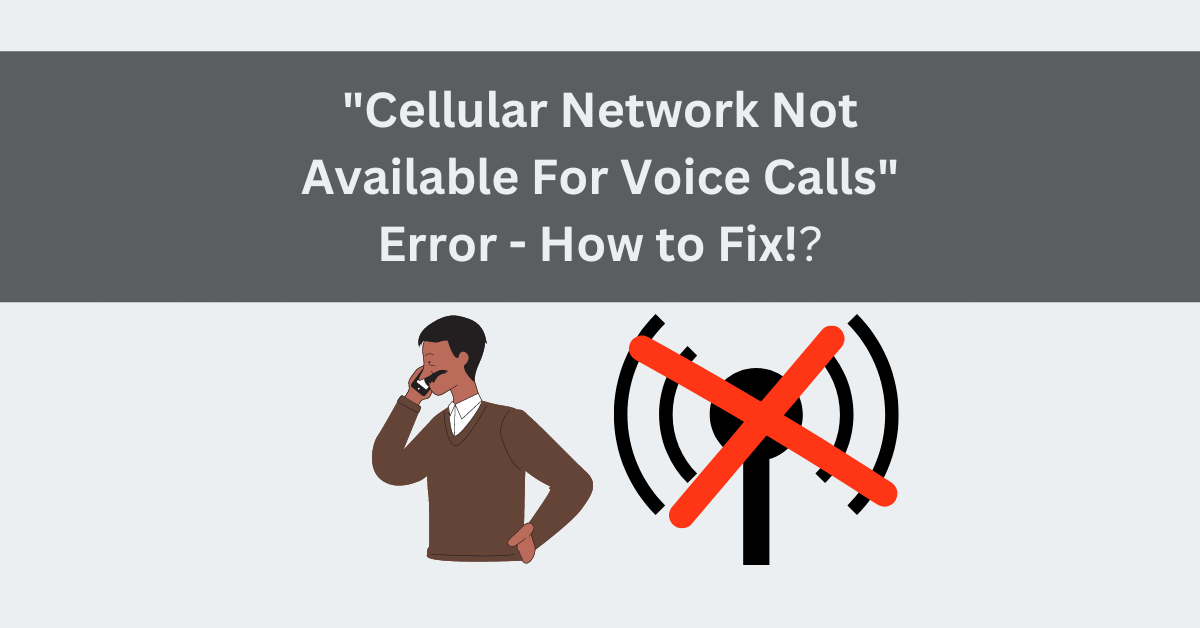Have you ever tried to make a phone call and got a message saying, “cellular network not available for voice calls“? It Is a very frustrating issue. This error means that your phone cannot connect to the cellular network to make or receive calls, which can affect your personal and professional communication. Let us explore how to fix cellular network not available for voice calls Android and iPhone devices.
Table of Contents
Cellular Network Not Available For Voice Calls; the error message can ruin your day.
The mobile network is a framework with a constrained area that enables you to use your cell phone to connect with other users through text messages, calls, and mobile data. On rare occasions, you may experience a problem that prevents us from connecting your smartphone to the mobile network. Your phone indicates this issue by saying, “the mobile network is not available to make voice calls.”
Although that warning is the most typical sign of the issue, it is not the only one. Only emergency calls, “not recorded in the network,” and “no signal” are a few of the common dialogs that assist us in identifying this issue. Fortunately, some simple steps exist to fix this issue and restore your voice service.
What Causes this Error?

This error means your phone cannot connect to the cellular network to make or receive voice calls. This may occur for several causes, including,
- A weak or no signal in your area
- A problem with your SIM card or phone hardware
- A network outage or maintenance
- A software glitch or bug
- An incorrect network setting or mode
You can try various fixes to correct the issue and bring back your voice service, depending on the cause.
Solutions for the cellular network not available for voice call issue
READ ALSO: How to Fix the “Mobile Network State Disconnected” Error?
Check Your Flight Mode
The most typical cause of the cellular network not available for voice calls issue is having flight mode enabled on your phone. Flight mode is a feature that turns off all wireless connections on your device, including cellular data, Wi-Fi, Bluetooth, and GPS. It usually turns on when you are on an airplane or in an area where wireless signals are restricted.
Follow these steps to check if the flight mode is on and turn it off.
On Android
From the screen’s top, swipe downward and look for an airplane icon. If it is highlighted, tap on it to disable flight mode. Alternatively, go to Settings > Network & Internet > Airplane Mode and toggle it off.

On iPhone
Swipe up(or down from the top right corner on newer models) from the screen’s bottom and look for an airplane icon. If it is highlighted, tap on it to disable flight mode. Alternatively, go to Settings > Airplane Mode and toggle it off.

SEE ALSO: My android phone does not ring when someone calls me!
Select a Network Operator
Another possible reason why cellular networks are not available for voice calls is that you need to connect your phone to the right network operator. This can happen if you have recently changed your SIM card or traveled to another country where your carrier does not have coverage.
To select a network operator, manually follow these steps.
On Android
Go to Settings > Network & Internet > Mobile Network > Advanced > Network Operators > Search Networks. Wait for your phone to scan for available networks, and then choose your carrier from the list.
On iPhone
Go to Settings > Cellular > Cellular Data Options > Network Selection. Turn off the Automatic and wait for your phone to scan for available networks. Then choose your carrier from the list.
READ ALSO: What is VoLTE? – VoLTE Icon?
Change Your Battery
Sometimes, the cellular network not available for voice calls error can happen due to a low or faulty battery. A battery that is too old or damaged can affect your phone’s performance and connectivity. If your phone’s battery drains quickly or does not charge properly, you may need to replace it with a new one.
To change your battery, follow these steps.
On Android
You can remove the back cover and replace the battery, depending on your phone model. Otherwise, you may need to take your phone to a repair shop or contact your manufacturer for assistance.
On iPhone
Since iPhones have non-removable batteries, you must take your phone to an Apple Store or an authorized service provider for battery replacement.
READ ALSO: How to Fix “Mobile Network Not Available” Error On Android!
Restart Your Device
Restarting your device is a simple but effective way to fix a cellular network that is unavailable for voice calls. Restarting can clear any temporary glitches or bugs that may interfere with your phone’s connectivity.
To restart your device, follow these steps.
On Android
Till a menu displays on the screen, press and hold the power button. Tap Restart or Power Off, and then turn on your phone again.
On iPhone
Hold down the side and volume buttons until a slider displays on the screen. To switch off your phone, slide the slider, then press and hold the side button once more until the Apple logo appears.
Update Your Device
Another solution for the cellular network not available for voice calls is updating your device’s software. Software updates can improve your phone’s performance, security, and compatibility with new features and networks. They can also fix any bugs or issues that may cause connectivity problems on your device.
To update your device’s software, follow these steps.
On Android
Go to Settings > System > Advanced > System Update > Check for Update. If there is an update available, select Download and Install and adhere to the prompts on the screen.

On iPhone
Go to Settings > General > Software Update > Download and Install. If there is an update available, enter your passcode if prompted, and follow the instructions on the screen.

Remove And Reinsert Your SIM Card
One of the most typical reasons for the error “the cellular network is not available for voice calls” is a loose or damaged SIM card. The SIM card is a small chip that stores your phone number and other information related to your cellular service. If the SIM card needs to be appropriately inserted or has dirt or dust, it may prevent your phone from connecting to the network.
To fix this issue, you must carefully remove and reinsert your SIM card. Follow these steps to do it.
- Turn off your phone and remove the battery if possible.
- Locate the SIM card slot on your phone. It may be under the battery compartment or on the side of the phone.
- Use a pin or a paper clip to eject the SIM card tray if needed.
- Take out the SIM card and inspect it for any damage or dirt. If it looks dirty, gently wipe it with a soft cloth or an alcohol swab.
- Reinsert the SIM card into its slot and ensure it is aligned correctly.
- Put back the battery and turn on your phone.
After doing this, check if you can make or receive voice calls. If not, move on to the next solution.
READ ALSO: What is Invalid SIM card Android?
Conclusion
Cellular network not available for voice calls is an error message that can appear on your phone when you try to make or receive a call. This error means that your phone cannot connect to the cellular network for various reasons we discussed in this article. There are also some simple fixes that you can try before resorting to more drastic measures. These fixes help restore your voice call functionality and avoid missing important calls.
However, if none of these fixes work for you, you may need to contact your network provider or a service center to check if there is any problem with your device hardware or the cellular network itself. Sometimes, temporary outages or maintenance issues may affect the network availability in your area. In that case, you may have to wait until the network provider resolves the problem.