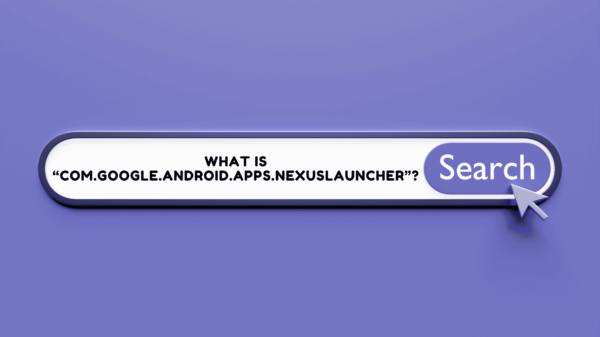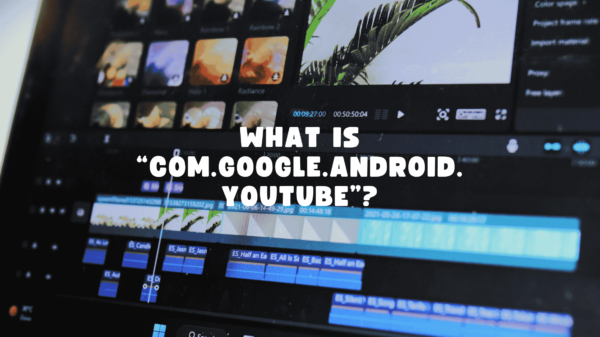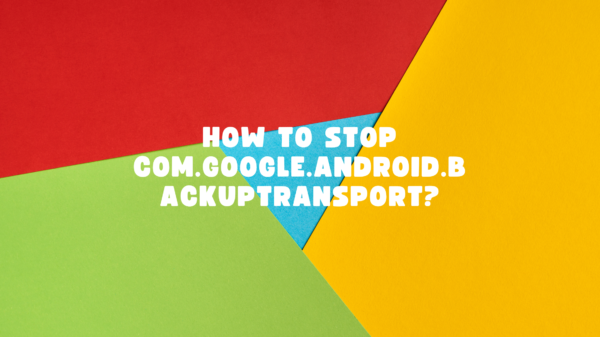Have you ever thought you can retrieve deleted text messages Android without computer? It is not a secret that many of us prefer texting to call. Sometimes we just wait for our phones to finish ringing just to text back and ask the reason why that person called. Regardless, we still use text messages to convey important data and information. With the pandemic going on we even use text messages to confirm appointments, use as invitations, and such. Even though instant texting mobile applications have become an important part of our lives, we still use text messages to keep connected with our loved ones and professional associates alike.
So what would happen if we accidentally deleted a text message that is important to us. Or what if we need information that was on a text message we have deleted without giving much thought. We can all agree that this would definitely be a terrible inconvenience as well as can cause us to get on the bad side of the people.
Imagine receiving a text message from your boss with important details and accidentally deleting it and having to ask for it again.
It would be a disaster!
It is even worse when you do not know how to find deleted messages on your phone.
So in this article, we are here to help you avoid that nuisance.
We are going to explain to you how to recover deleted text messages without using a computer so you can experience the sweet relief.
Table of Contents
Is it possible to restore deleted text messages? – Retrieve deleted text messages Android without computer
No doubt, this is the first question that comes to your mind when you lost text messages and start to find a solution to restore them. It is possible to retrieve a text message after deleting it if you start acting fast. When you delete a text, it is not completely erased from your phone immediately. The memory that was occupied by the text message will be scattered creating space for new data. If you can put together the pattern that the text message was arranged before, you can restore that message.
To do so, you have to act fast. If you delete a text message and want to recover it, stop using your phone altogether immediately. Do not try to search for the data or search the web, take photos or anything. This could rewrite the memory bits and erase your data for good. You should disconnect your phone from any network you are connected to. This way there is a great possibility that you will be able to retrieve your data. Even so, it cannot be guaranteed that you will definitely get your data back.
READ ALSO: How to fix it when Bluetooth keeps stopping
How to retrieve deleted text messages on Android using GT File Recovery? – One of the best ways to retrieve deleted text messages android without computer
If you are dealing with very important data every day, it is wise to keep an app to take a backup of your texts. However, if you do not have this kind of app, and you need to recover a deleted message, here is how you do it.
First, you have to download an app like GT File Recovery. These types of apps are designed to recreate the scattered memory bits from your phone to form the pattern that was structured before.
However, as there is a risk of new activities causing your phone to lose former data, if you do not have this type of app in your phone already installed, then it is better to download a small size application.
After this is a simple enough process you have to follow to recover data. In the app, choose the option to Recover SMS option. If the app does not automatically start scanning the phone, then scan the phone using the option in the app. It will probably show a list of deleted texts from your phone. You can choose the texts you want to recover from that list and click on Recover Selected SMS to recover them to your phone.
How to recover deleted messages on Android?

If you are an Android user, there are some other ways for you to recover your data. So if one attempt fails, you can always try something else. There is a great chance of recovering your data if you try a little bit harder.
Using “Deleted Text Messages App” to recover deleted text messages in Android
Download the app “Deleted Text Messages App” to your phone and open it. There you can see two options as Backup and Recover. Click on Recover. The app will ask your permission to enter and see your texts messages. Click on Allow. Then the app will show you a file of backup SMS.
Open the file by clicking on it and you will get a list of text messages that have been deleted from your phone. You can select the texts you wish to recover from this list. After selecting the texts, you will get two options at the bottom of the app. You can choose the “Copy” option to copy the texts messages to any folder or location you want. Or you can select the “Recover” option to restore the texts into your SMS inbox.
You can use the backup option in the app to prevent this from happening in the future and save all your important messages.
Recovering deleted texts in Android phone using the Dr. Fone Application

Also Read : What causes the uverse gateway authentication failure?
Dr. Phone is another app that helps you recover your deleted texts on an Android phone. Just like other apps, if you have not installed the app earlier, you have to download and install it. Like with any other app, you can find this app in your play store. When you open the app you get two main options as Recover and Transfer. Choose the recover option and tap on the message recovery. This app can be used to restore photos, videos, and contacts as well. When you click on message recovery, the app will scan your phone and present you a list of texts messages you deleted from your phone. You can select the necessary texts and click recover to get them back.
Using X-Plore File Manager to recover deleted text messages
So far we have discussed SMS recovery android no root methods. For this method, however, you have to root your mobile phone. After the mobile phone is rooted, download this application from the Play Store and install it. Then open the Mail folder in the app. If you cannot find this folder, it is because this folder is generally hidden. To find the hidden folder you can change the configurations of the tool or you can tap the “0” button. When you find the Mail folder, open it and you can find the texts messages that are deleted. Pick the texts that you want to retrieve and then select the menu then click on File. The texts will be restored.
READ ALSO : 13 solutions to unblock text messaging…
Using Undeleter Recover Files and Data Application to recover texts- One of the easiest ways to retrieve deleted text messages android without computer!
Undeleter is another application you can find for free to use to recover the texts that are deleted from your phone. It is also a relatively small app that increases your chance of recovering data.
After downloading and installing the app, you will be asked to give root access when you open the app. Allow the app root access and then click on the Restore file button. Then locate the location of the data that was stored and choose one of the two scans, Journal scan or Deep scan. After the scan starts different types of files will appear. Choose the texts messages file to recover the deleted text messages.
Good news!
You can use this app to recover images, music, documents, videos, or binaries.
After choosing text messages, a list of deleted messages will appear. You can select the texts you want to recover and press the save icon in the top right corner to save them.
Preventing is better than cure so Backup is important
Once you have to go to great lengths to recover your texts messages, you learn by experience that it is important to keep a backup. Keeping a backup of your data is a very simple process nowadays, having thousands of apps in the market that can not only backup your data, also transfer them to another device. If you want to keep texts or any other data forever, keeping a backup will ensure it is taken care of.
However, it is really easy for us if we can use google to back up our data because we rely on it so much to synch our devices and make our lives easy. However, there is not an inbuilt function to sync android devices and google accounts to backup and recover SMS. But there are apps built just for this.
ALSO READ: CQATest mobile Application
How to backup and restore data for my Android phone using Google?
You can have the help of an app like SMS Backup+ or SMS Backup Restore to backup and recover texts to and from your Google account. In case you have a doubt, no you do not need a computer for this.
So let us check out how to use the SMS Backup+ app to backup and restore text messages from Gmail.
When you download, install and open the app, you have to choose the Connect option. Then they will show you your Gmail accounts registered on the phone. Choose the preferable Gmail account and allow the app to connect to the Gmail account. Then click on backup when the notification pops up.
It takes a considerable period of time depending on how much data there is. In your Google account, there will be a new label called “SMS” that will store those text messages.
In the app, turn on the auto backup so you will not have to manually do this once in a while. You can choose a schedule for the backup to occur.
In the app, there is an option, Restore, that will restore all the backup data back to your phone.
This is how to retrieve deleted texts. They are not that complicated a process but keeping a backup is always better than having to worry later.
SEE ALSO: What are the features of IoT?